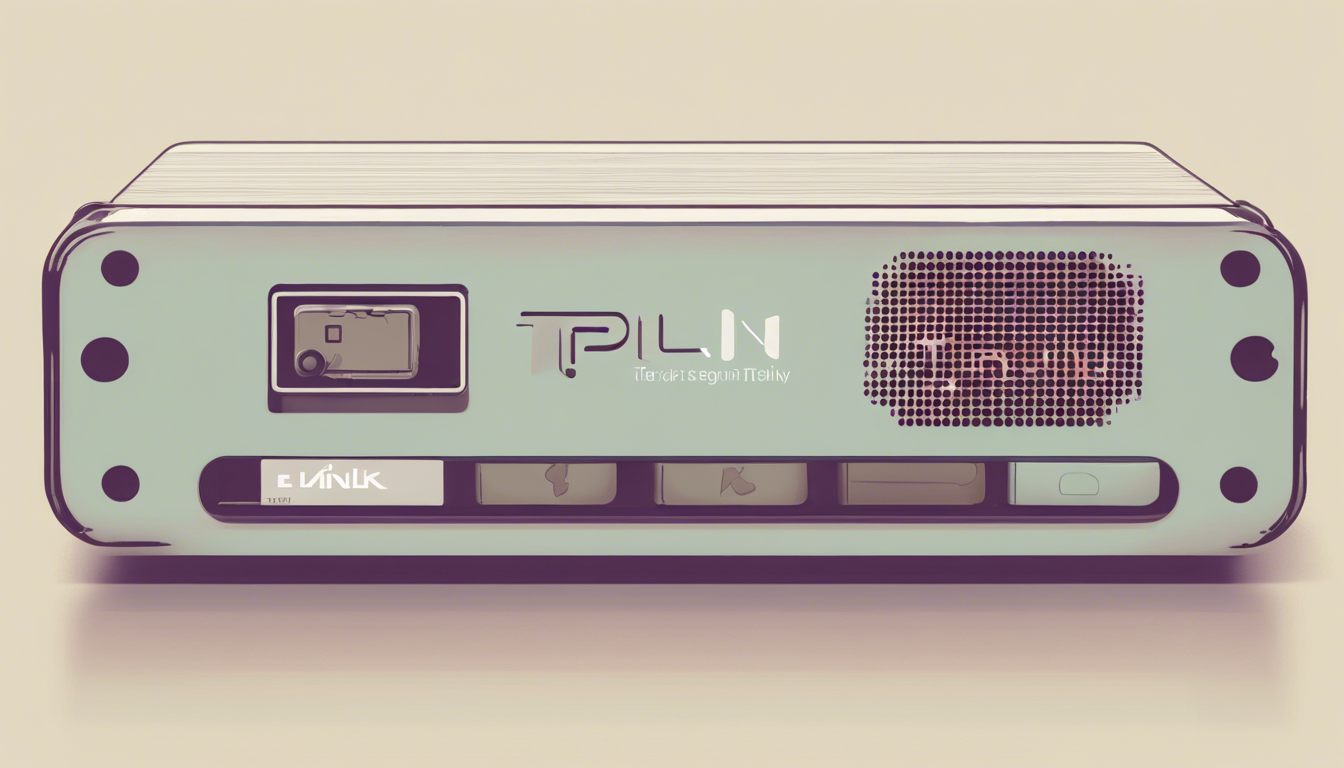In today’s interconnected world, managing network devices efficiently is paramount for both home networks and small businesses. The TP-Link TL-SG108E, a reliable 8-Port Gigabit Ethernet Switch, provides numerous features including network traffic monitoring and Port Mirroring. In this guide, we will delve into the step-by-step process of configuring the TP-Link TL-SG108E switch using the Ubuntu
22.04 operating system. Although the original configuration tools are designed for Windows, don’t worry – we’ll demonstrate how to use Wine to run the Easy Smart Configuration Utility on your Linux machine. By the end of this article, you’ll have a clear understanding of how to successfully set up and manage your TP-Link switch using the web interface after navigating some initial technical hurdles.
![Mastering TP-Link TL-SG108E Switch Configuration on Ubuntu<br />22.04: A Step-by-Step Guide’ style=’display: block; margin: auto; max-width: 100%; height: auto;’></p>
<h2>Key Takeaways</h2>
<ul>
<li>This article provides a comprehensive guide for configuring the TP-Link TL-SG108E switch on Ubuntu<br />22.04.</li>
<li>The author shares troubleshooting steps encountered while trying to run the Easy Smart Configuration Utility via Wine.</li>
<li>Ultimately, the web UI offers a successful solution for managing the switch’s features despite initial compatibility issues.</li>
</ul>
<h3>Installing Wine and the Easy Smart Configuration Utility</h3>
<p>In the realm of network management, configuring a switch efficiently can sometimes be a daunting task, especially when utilizing cross-platform solutions. In this detailed guide, we delve into the process of configuring the TP-Link TL-SG108E switch using the web UI on an Ubuntu<br />22.04 system—a task that involves running a Windows application via Wine, an open-source compatibility layer. To kickstart the configuration, the author first installs Wine with the command `sudo apt install wine-development`, setting the stage for further operations. Following this, they download and unpack the Easy Smart Configuration Utility version </p>
<p>1.3.10 using `wget` and `unzip`. Despite a successful installation of the utility, the initial launch proves to be problematic, as the application fails to detect the switch. This issue leads to the author implementing a workaround, involving IP address request forwarding to establish a connection with the switch. After successfully accessing the web UI and managing to reset the password, they encounter significant compatibility issues, including crashes and various Java-related error messages when attempting different operations. This prompts an exploration of alternative Java Runtime Environments, although these efforts do not yield the desired results. Ultimately, the author perseveres and successfully utilizes the web interface to manage the switch’s functionalities, such as port mirroring. This journey underscores the complexities that can arise when using a Windows-based utility on Linux, but with patience and troubleshooting, effective management of the TP-Link switch through the web UI is achievable.</p>
<h3>Configuring the TP-Link TL-SG108E Switch via Web UI</h3>
<p>As the network management landscape continues to evolve, users increasingly find themselves needing to bridge operating systems for optimal device configuration. One common scenario is the integration of Windows-based tools on Linux platforms, particularly when working with devices like the TP-Link TL-SG108E switch. Although the process may initially seem straightforward, challenges can arise, especially when relying on compatibility layers like Wine. By leveraging the web UI of the switch, users have the opportunity to circumvent these obstacles. Utilizing web management minimizes the dependency on external applications, allowing direct control over the switch’s functionalities through a browser interface. This approach not only enhances user experience but also streamlines the troubleshooting process—ensuring that crucial tasks such as setting up VLANs, managing bandwidth, and configuring port mirroring can be achieved with greater efficiency and reliability. In this context, becoming adept at navigating the web UI not only improves proficiency with the device but also empowers users to maximize their network’s potential.</p>
</div>
<div style="height:32px" aria-hidden="true" class="wp-block-spacer"></div>
<div class="wp-block-group is-layout-constrained wp-block-group-is-layout-constrained">
<div class="wp-block-group is-layout-flex wp-block-group-is-layout-flex"><div style="font-style:italic;font-weight:400;" class="wp-block-post-date has-small-font-size"><time datetime="2024-11-23T01:05:07+00:00">November 23, 2024</time></div>
<div class="wp-block-post-author has-small-font-size"><div class="wp-block-post-author__content"><p class="wp-block-post-author__name">Peter J</p></div></div>
<div class="taxonomy-category wp-block-post-terms has-small-font-size"><a href="https://messycode.uk/category/uncategorized/" rel="tag">Uncategorized</a></div>
</div>
<div style="height:32px" aria-hidden="true" class="wp-block-spacer"></div>
<hr class="wp-block-separator is-style-wide"/>
</div>
</main>
<footer class="wp-block-template-part">
<div class="wp-block-group is-layout-constrained wp-block-group-is-layout-constrained" style="padding-top:var(--wp--custom--spacing--large, 8rem)">
<div class="wp-block-group alignfull is-layout-constrained wp-block-group-is-layout-constrained">
<div class="wp-block-group alignwide is-content-justification-space-between is-layout-flex wp-container-core-group-is-layout-37312ec6 wp-block-group-is-layout-flex" style="padding-top:4rem;padding-bottom:4rem"><p class="wp-block-site-title"><a href="https://messycode.uk" target="_self" rel="home">Messy Code</a></p>
<p class="has-text-align-right">Proudly powered by <a href="https://wordpress.org" rel="nofollow">WordPress</a></p>
</div>
</div>
</div>
</footer>
</div>
<script type="speculationrules">
{"prefetch":[{"source":"document","where":{"and":[{"href_matches":"\/*"},{"not":{"href_matches":["\/wp-*.php","\/wp-admin\/*","\/wp-content\/uploads\/*","\/wp-content\/*","\/wp-content\/plugins\/*","\/wp-content\/themes\/twentytwentytwo\/*","\/*\\?(.+)"]}},{"not":{"selector_matches":"a[rel~=\"nofollow\"]"}},{"not":{"selector_matches":".no-prefetch, .no-prefetch a"}}]},"eagerness":"conservative"}]}
</script>
<script id="wp-block-template-skip-link-js-after">
( function() {
var skipLinkTarget = document.querySelector(](https://6be7e0906f1487fecf0b9cbd301defd6.cdn.bubble.io/f1732323873533x522457339190767200/text-to-image)