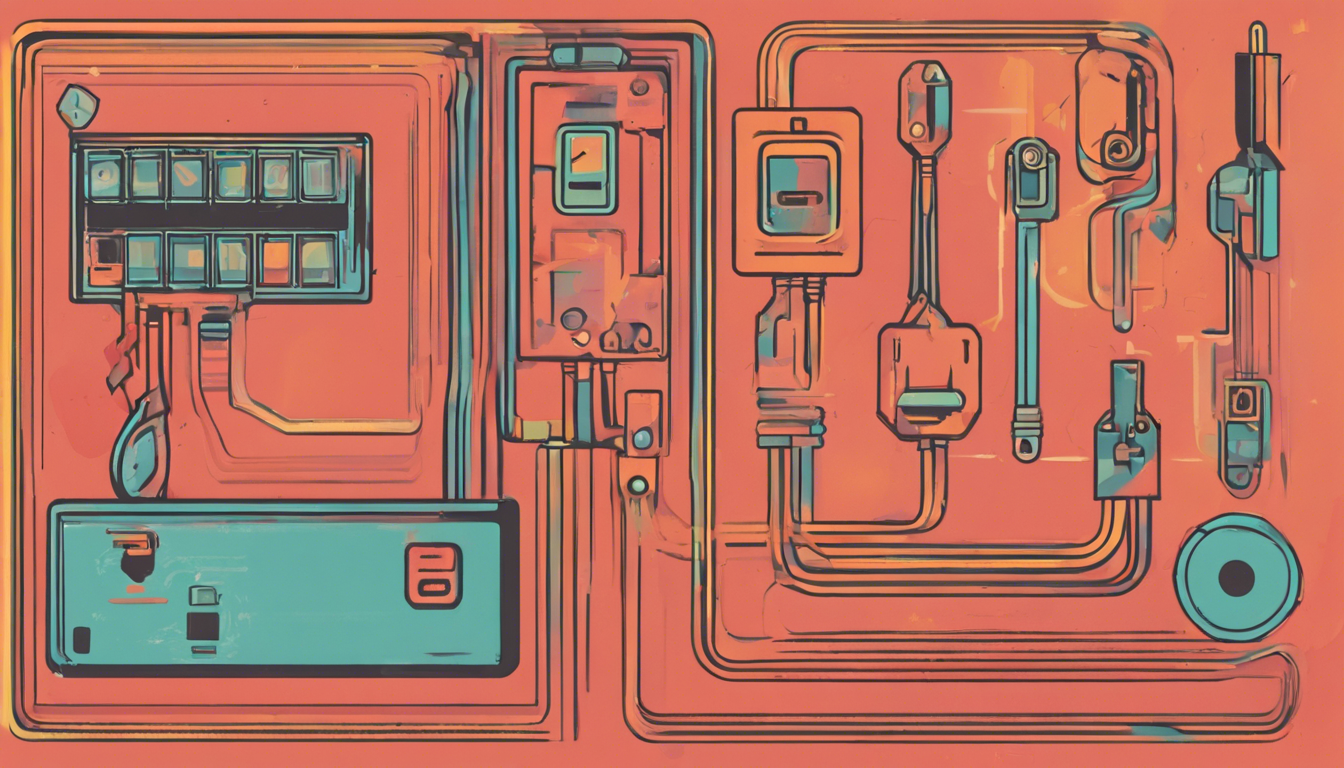If you’re a fan of secure authentication methods, chances are you’ve come across Yubikey – a versatile hardware device that provides two-factor and multi-factor authentication capabilities. However, many users encounter challenges when integrating Yubikey with SSH (Secure Shell) authentication, particularly on Ubuntu systems. One common issue is the SSH agent refusing operations if the Yubikey is not activated during the connection attempt. This problem can lead to significant frustration as it may require restarting your machine or the SSH agent itself to get things back on track. In this article, we’ll delve deep into troubleshooting this issue, explore the error messages related to Yubikey SSH authentication, and provide you with actionable solutions to restore your connection seamlessly.
Key Takeaways
- Yubikey SSH authentication errors often arise from the device not being activated during login attempts.
- The error log indicates issues with USB device communication, specifically related to the PC/SC Smart Card Daemon.
- Upgrading to newer versions or seeking specific bug fixes on GitHub may provide solutions for persistent Yubikey issues.
Understanding the Yubikey Authentication Process
### Understanding the Yubikey Authentication Process
The Yubikey has become a popular choice for two-factor authentication, particularly in SSH access scenarios where security is paramount. However, users often encounter hiccups during the authentication process that can be frustrating. A prevalent issue is when a Yubikey is not activated during the login attempt, leading to the SSH agent refusing the operation. If you’ve faced this error, you’re not alone; it can be particularly vexing, as it frequently necessitates restarting either your machine or the SSH agent to regain functionality. For instance, in the case of Ubuntu
22.04, an error log extracted from the PC/SC Smart Card Daemon (pcscd.service) points to an active and running daemon, yet showcases a critical error—’libusb_cancel_transfer failed: LIBUSB_ERROR_NO_DEVICE.’ This error hints at a possible underlying issue with USB device communication, which can thwart a seamless authentication experience. Even upgrading to Ubuntu
22.10 with the libpcsc package version
1.99 didn’t resolve the issue, suggesting that improvements in the latest version did not cover this particular bug. Users have discovered that a specific bug fix available on GitHub may potentially resolve the issue, despite not being part of the recent release. Additionally, exploring the discussions on related GitHub issues can reveal further insights into similar challenges faced by others. This article aims to provide clarity on the Yubikey authentication process and offer strategies for troubleshooting common issues, ensuring that users can overcome barriers to reliable security.
Common Errors and Troubleshooting Steps
When facing challenges with Yubikey SSH authentication, particularly the frustrating ‘libusb_cancel_transfer failed: LIBUSB_ERROR_NO_DEVICE’ error, it’s essential to follow a structured troubleshooting approach. First, confirm that your Yubikey is properly connected and recognized by your system. You can do this by executing the command `lsusb` in your terminal to ensure your device appears in the listing. If it’s not showing up, consider checking your USB ports or trying a different port entirely. Additionally, verify that the PC/SC Smart Card Daemon (pcscd) is actively running, as this process handles communication with the Yubikey. Restarting it may resolve transient issues. If problems persist, inspecting your SSH configuration files for any misconfigurations related to the authentication methods can prove beneficial. Lastly, keep an eye on updates related to both your operating system and the Yubikey firmware, as manufacturer enhancements can address underlying bugs, enhancing overall compatibility.