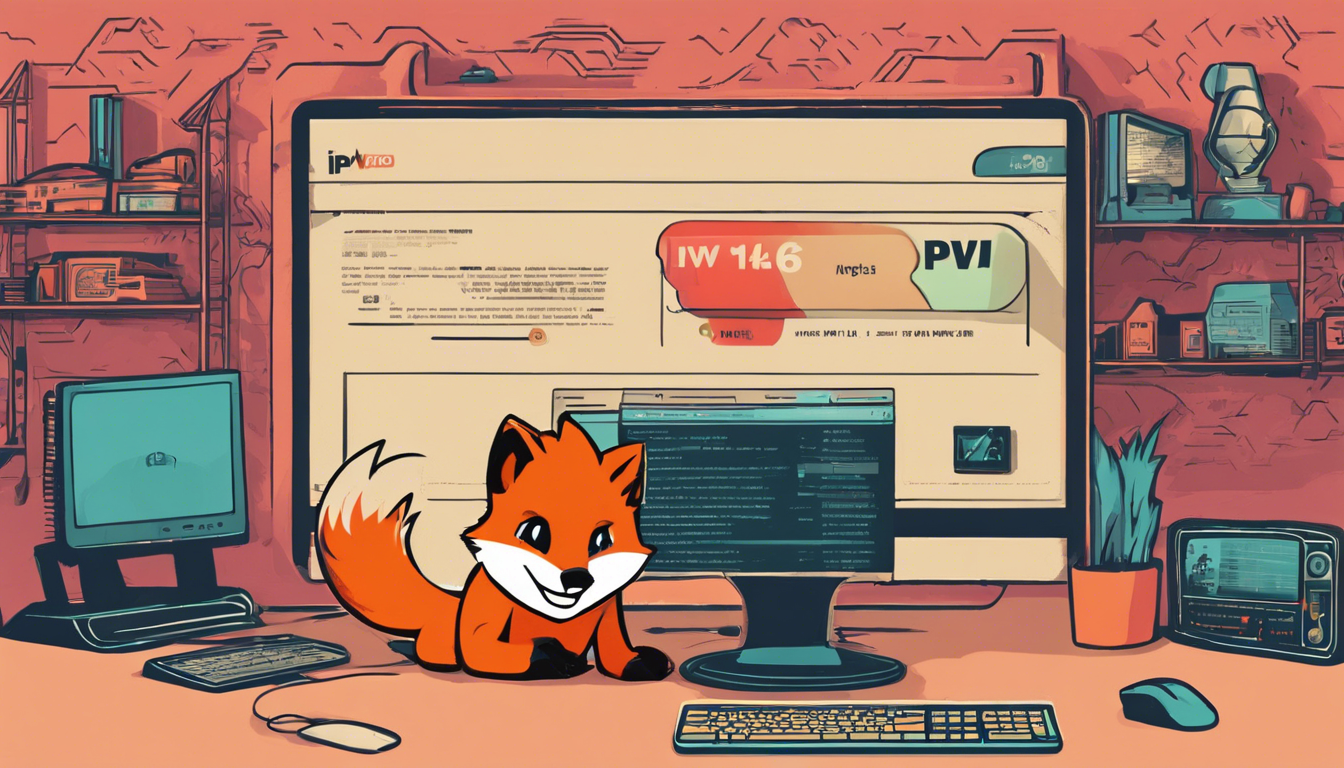In the ever-evolving landscape of internet connectivity, the transition to IPv6 represents a significant milestone. However, this progress comes with its challenges, especially when using VPNs like Mozilla VPN in environments that utilize NAT64. In this article, I share my journey of troubleshooting IPv6 compatibility issues while using Mozilla VPN over a NAT64 configuration. Together, we’ll explore what NAT64 is, the role it plays in bridging IPv6 and IPv4, and how I attempted to improve my connectivity by leveraging Mullvad servers. If you’ve encountered similar issues or are on a quest for a more seamless internet experience, my findings may offer some valuable insights—plus, I’m eager to hear your suggestions!
Key Takeaways
- Mozilla VPN uses Mullvad servers which are key to resolving IPv6 compatibility issues.
- Finding the correct Mullvad server address involves entering a hostname to enhance connectivity.
- The author invites feedback and suggestions from readers after their attempts to troubleshoot did not succeed.
Understanding NAT64 and Its Role in IPv6 Compatibility
Understanding NAT64 and its pivotal role in achieving IPv6 compatibility is essential for anyone navigating the complexities of modern networking. NAT64 is a translation protocol that enables IPv6-capable devices to communicate with IPv4 networks, effectively bridging the gap as we transition to IPv6. Recently, a user detailed their efforts to resolve IPv6 compatibility issues using Mozilla VPN configured with NAT64 over Mullvad servers. By entering a Mullvad server hostname, such as ‘us-nyc-wg-505,’ they discovered its corresponding server address, which takes the form of ‘us-nyc-wg-505.relays.mullvad.net.’ This information led them to suggest replacing their existing endpoint with this address to potentially enhance connectivity. Unfortunately, despite these modifications, the user’s attempts proved unsuccessful. As they navigate this challenge, they invite readers to share insights or solutions that might assist in resolving similar issues, highlighting the collaborative spirit of the tech community in tackling persistent networking hurdles.
Step-by-Step Guide to Finding Mullvad Server Addresses
To effectively locate Mullvad server addresses, follow this simple, step-by-step guide. Start by visiting the Mullvad VPN website from your browser. Once there, navigate to the ‘Servers’ page, where you will find a comprehensive list of available servers organized by country and city. Each listing includes its hostname which generally follows the format of ‘[city code]-[unique identifier].’ For example, a server hostname might look like ‘us-nyc-wg-505’ for a server located in New York City, USA. After identifying your desired server, you can append ‘.relays.mullvad.net’ to the hostname to create the full address, resulting in ‘us-nyc-wg-505.relays.mullvad.net.’ This address can then be used in your NAT64 setup to replace your current endpoint, which might improve your connection stability and performance. Remember that different servers may offer varying levels of speed and reliability based on your geographic location, so you may want to experiment with several servers to find the one that works best for you.