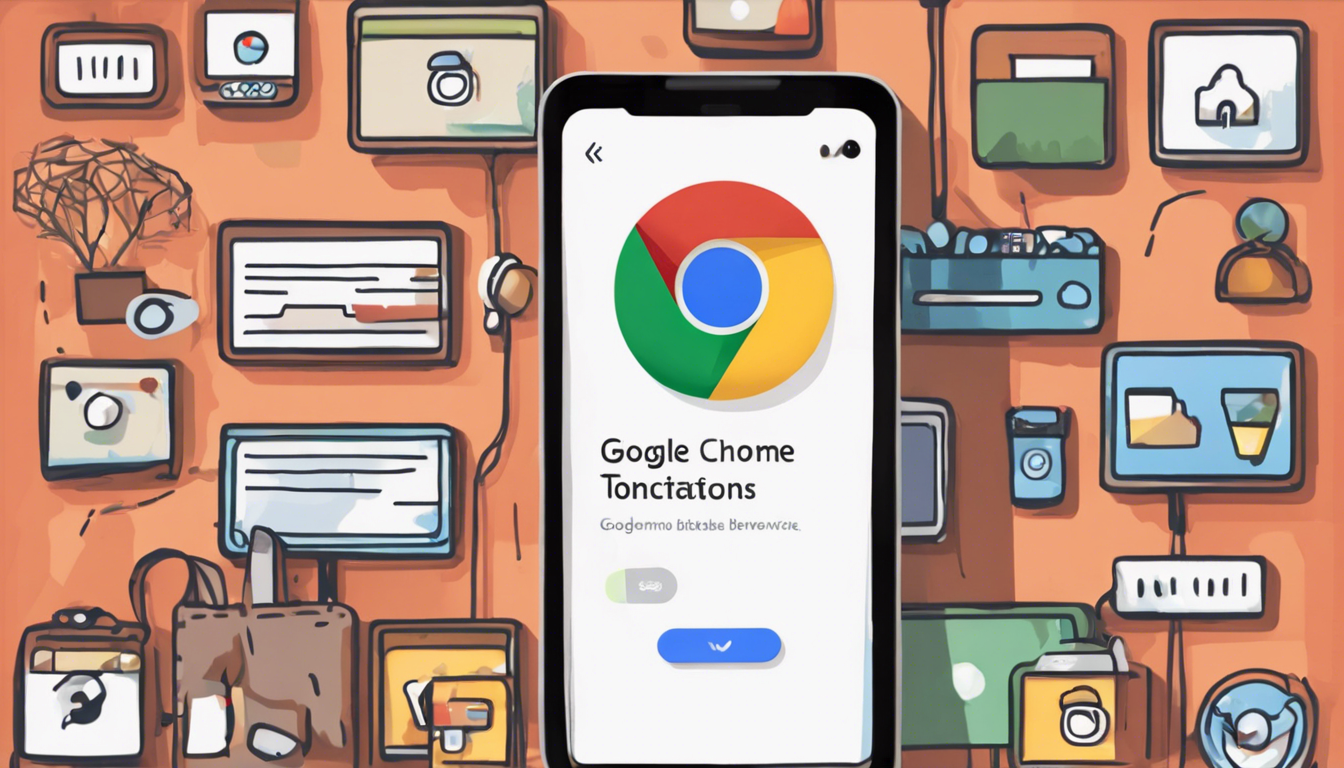Website notifications can often become more of a nuisance than a helpful feature, especially when they’re filled with scams and fake alerts that prey on unsuspecting users. For many, particularly elderly individuals who may not be as tech-savvy, these constant interruptions can lead to anxiety and confusion. In this article, we will walk you through the simple steps to effectively disable website notifications in the Chrome browser on Android devices, allowing for a smoother and safer browsing experience. By following this comprehensive guide, you can take control of your notifications, minimize distractions, and protect yourself from potential online threats.
Key Takeaways
- Disabling website notifications in Chrome on Android is simple and improves your browsing experience.
- Users can choose to completely turn off notifications or manage them individually for specific sites.
- This guide is particularly beneficial for protecting vulnerable users from scams and excessive interruptions.
Understanding the Risks of Website Notifications
### Understanding the Risks of Website Notifications
In today’s digital landscape, website notifications can feel like an unrelenting presence, especially for those who frequently browse the internet. While these notifications can provide timely updates and alerts, they often become a source of frustration, particularly when they take the form of fake warnings or scams designed to instill anxiety. This issue can be particularly daunting for elderly users who may not be as familiar with digital safety. One effective way to mitigate these interruptions is to disable website notifications in the Chrome browser on Android devices.
To start, users should open the Chrome app on their Android device and tap the three vertical dots located in the upper right corner of the screen to access the settings menu. From there, navigate to ‘Site Settings,’ which houses various options including ‘Notifications.’ In this section, users will find a toggle that can be switched off to stop sites from requesting notifications altogether.
For those who prefer to maintain notifications from specific, trusted websites, Chrome offers the flexibility to manage these preferences on an individual basis. Users can simply select the sites they wish to silence and turn off notifications specifically for them. This tailored approach allows users to enjoy personalized notification settings while still maintaining their overall browsing experience.
One of the standout features of this process is the ability to easily revert the changes at any time. If users later decide they want to receive notifications again, they can simply follow the same steps to enable them once more.
In summary, this guide highlights that turning off website notifications is a straightforward yet effective way to enhance the browsing experience. By reducing interruptions and shielding oneself from potential scams, users can navigate the web with greater ease and confidence.
Step-by-Step Instructions to Disable Notifications in Chrome on Android
Disabling notifications on your Chrome app is an essential skill for anyone looking to improve their mobile browsing experience. Following the initial steps of accessing the app’s settings is crucial; once you tap the three dots in the upper right corner, a world of customization opens up. In the ‘Site Settings’ menu, you’ll find various options tailored to enhance your user functionality. When you navigate to the ‘Notifications’ section, it’s worth noting that the default settings allow sites to ask for permission to send notifications. By turning this feature off, you significantly cut down on unexpected interruptions. Alternatively, if you want to keep certain notifications, simply manage them one-by-one, ensuring that you only receive alerts from sites you trust. This empowerment to control your notifications is especially beneficial in maintaining focus and minimizing stress related to unwanted digital distractions.