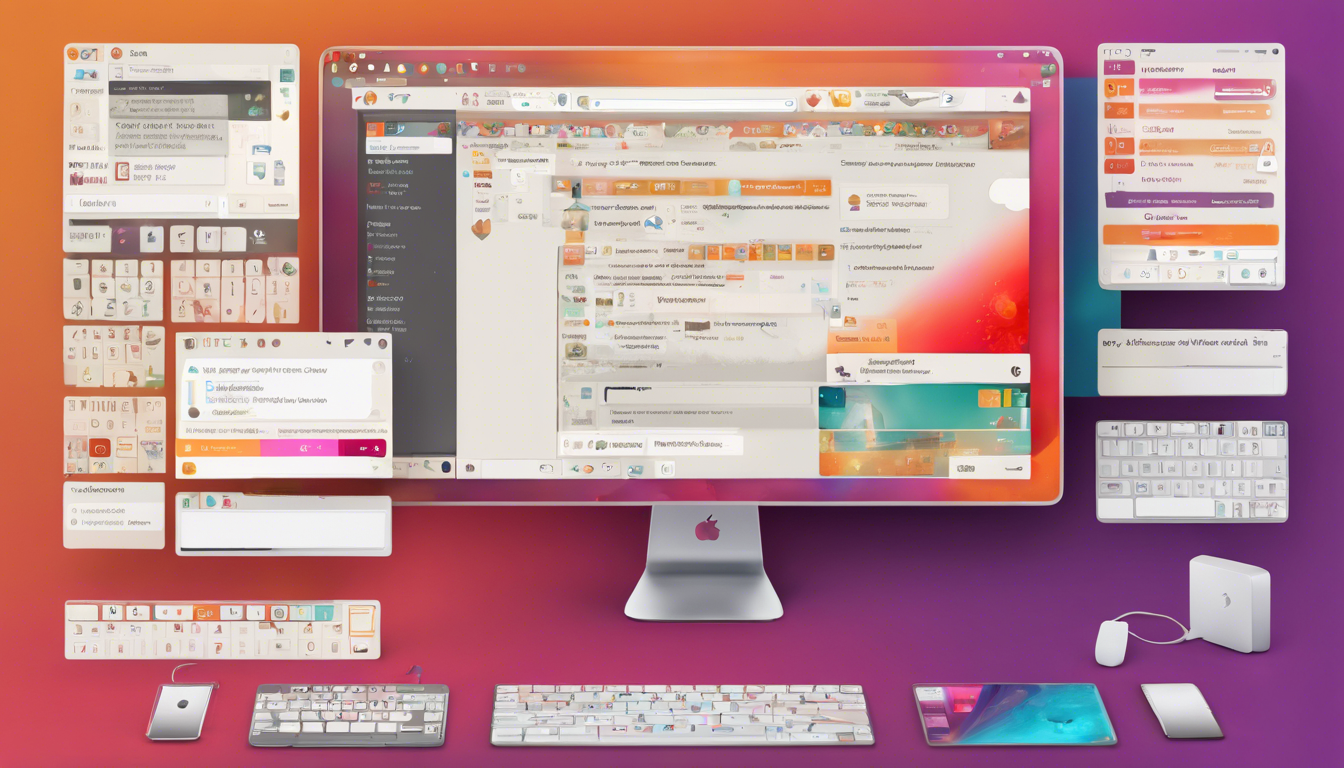Are you looking to enhance your productivity and streamline your workflow on Linux? If you’re using Ubuntu
23.04, you’re in for a treat! This article dives into the world of customized shortcuts that can revolutionize your desktop experience, focusing on efficient text selection and pasting techniques that transcend the conventional Ctrl+C and Ctrl+V commands. As a dedicated Linux user, I’ve experienced firsthand the advantages of these methods, which not only accelerate my tasks but also foster a smoother interaction with the system. However, with the recent update to Ubuntu
23.04, there’s been a shift in window resizing shortcuts that might disrupt your established workflow. I’ll explain how this change can affect you if you’re transitioning from Zorin OS and provide a quick and easy solution to restore the original functionality. Let’s dive in!
![Mastering Linux: Boost Your Workflow with Customized Shortcuts in Ubuntu<br />23.04!’ style=’display: block; margin: auto; max-width: 100%; height: auto;’></p>
<h2>Key Takeaways</h2>
<ul>
<li>Linux offers unique shortcuts that enhance productivity compared to traditional OS like Windows.</li>
<li>Ubuntu<br />23.04 introduced a change in window resizing shortcuts that may disrupt existing workflows.</li>
<li>Users can quickly restore previous shortcut functionality with simple terminal commands, improving their experience immediately.</li>
</ul>
<h3>Efficient Text Selection and Pasting Techniques</h3>
<p>In the ever-evolving world of desktop environments, Linux continues to stand out as a preferred choice for many users, particularly those who cherish efficiency and flexibility. This article delves into the author’s experience with Linux, specifically citing the advantages over Windows through innovative text selection and pasting techniques. One key highlight is the ability to efficiently select text with a mouse, allowing users to effortlessly copy and paste without the conventional Ctrl+C and Ctrl+V shortcuts. This independence not only enhances productivity but also facilitates the seamless management of credentials and other text-heavy tasks. A notable mention is the recent change in Ubuntu<br />23.04 related to window resizing shortcuts; users accustomed to Zorin OS may find the transition from Super + Right Mouse Button to Super + Middle Mouse Button a bit jarring, potentially disrupting their established workflows. However, solutions are at hand: the author shares two straightforward terminal commands that restore the traditional functionality, empowering users to quickly adjust their settings without the need for a cumbersome restart or log out. By embracing these techniques, Linux users can continue to enjoy an agile and efficient desktop experience.</p>
<h3>Restoring Window Resizing Shortcuts in Ubuntu<br />23.04</h3>
<p>For those who may not be familiar, desktop environments can vary significantly across different Linux distributions, making adjustments necessary as users migrate between systems. Ubuntu<br />23.04 has introduced some changes that may not sit well with everyone, particularly those transitioning from interfaces like Zorin OS, which is known for its user-friendly design. One of the primary concerns is the modification of the window resizing shortcuts, which can be a crucial aspect of daily workflow. Traditionally, users could quickly resize windows using the combination of the Super key and the right mouse button. With the transition to Ubuntu<br />23.04, this action now requires the Super key and the middle mouse button, leading to confusion and a dip in productivity for those used to the previous setting. However, reversing this change is quite straightforward, thanks to the flexibility that Linux offers through terminal commands. By executing just two simple commands, users can restore the customary functionality, allowing for a more seamless computing experience that aligns with their prior habits.</p>
</div>
<div style="height:32px" aria-hidden="true" class="wp-block-spacer"></div>
<div class="wp-block-group is-layout-constrained wp-block-group-is-layout-constrained">
<div class="wp-block-group is-layout-flex wp-block-group-is-layout-flex"><div style="font-style:italic;font-weight:400;" class="wp-block-post-date has-small-font-size"><time datetime="2024-12-05T05:02:41+00:00">December 5, 2024</time></div>
<div class="wp-block-post-author has-small-font-size"><div class="wp-block-post-author__content"><p class="wp-block-post-author__name">Peter J</p></div></div>
<div class="taxonomy-category wp-block-post-terms has-small-font-size"><a href="https://messycode.uk/category/uncategorized/" rel="tag">Uncategorized</a></div>
</div>
<div style="height:32px" aria-hidden="true" class="wp-block-spacer"></div>
<hr class="wp-block-separator is-style-wide"/>
</div>
</main>
<footer class="wp-block-template-part">
<div class="wp-block-group is-layout-constrained wp-block-group-is-layout-constrained" style="padding-top:var(--wp--custom--spacing--large, 8rem)">
<div class="wp-block-group alignfull is-layout-constrained wp-block-group-is-layout-constrained">
<div class="wp-block-group alignwide is-content-justification-space-between is-layout-flex wp-container-core-group-is-layout-37312ec6 wp-block-group-is-layout-flex" style="padding-top:4rem;padding-bottom:4rem"><p class="wp-block-site-title"><a href="https://messycode.uk" target="_self" rel="home">Messy Code</a></p>
<p class="has-text-align-right">Proudly powered by <a href="https://wordpress.org" rel="nofollow">WordPress</a></p>
</div>
</div>
</div>
</footer>
</div>
<script type="speculationrules">
{"prefetch":[{"source":"document","where":{"and":[{"href_matches":"/*"},{"not":{"href_matches":["/wp-*.php","/wp-admin/*","/wp-content/uploads/*","/wp-content/*","/wp-content/plugins/*","/wp-content/themes/twentytwentytwo/*","/*\\?(.+)"]}},{"not":{"selector_matches":"a[rel~=\"nofollow\"]"}},{"not":{"selector_matches":".no-prefetch, .no-prefetch a"}}]},"eagerness":"conservative"}]}
</script>
<script type="module" src="https://messycode.uk/wp-includes/js/dist/script-modules/block-library/navigation/view.min.js?ver=b0f909c3ec791c383210" id="@wordpress/block-library/navigation/view-js-module" fetchpriority="low" data-wp-router-options="{"loadOnClientNavigation":true}"></script>
<script id="wp-block-template-skip-link-js-after">
( function() {
var skipLinkTarget = document.querySelector(](https://6be7e0906f1487fecf0b9cbd301defd6.cdn.bubble.io/f1733374931485x916229865832914000/text-to-image)