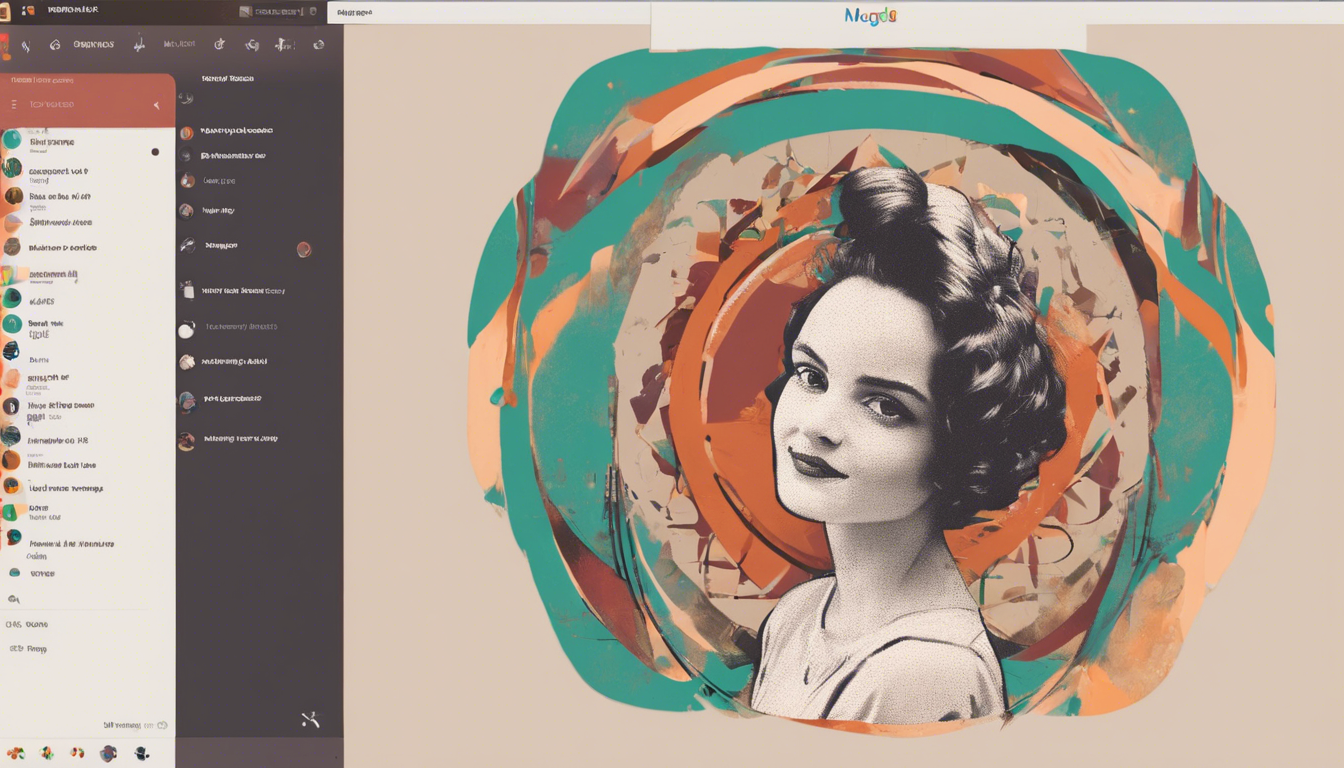If you’re an Ubuntu
24.04 user who’s encountered frustrating issues with screen sharing on platforms like Google Meet or Zoom, you’re not alone. With the latest updates in both applications and operating systems, many users have experienced difficulties when trying to share their screens during virtual meetings. This article aims to shed light on the common stumbling blocks associated with screen sharing in Ubuntu
24.04, especially when using specific browser versions and Zoom. We will guide you through the troubleshooting steps that can help resolve these issues effectively, enabling smooth screen sharing experiences moving forward. So, let’s dive in!
![Fixing Screen Sharing Issues on Google Meet and Zoom in Ubuntu<br />24.04: A Step-by-Step Guide’ style=’display: block; margin: auto; max-width: 100%; height: auto;’></p>
<h2>Key Takeaways</h2>
<ul>
<li>Screen sharing issues on Google Meet and Zoom in Ubuntu<br />24.04 can be caused by compatibility problems with Wayland.</li>
<li>Installing the `xdg-desktop-portal-gnome` and `gnome-remote-desktop` packages can resolve screen sharing issues.</li>
<li>If issues persist, switching to an X11 session can serve as an effective alternative workaround.</li>
</ul>
<h3>Understanding the Screen Sharing Issue on Ubuntu<br />24.04</h3>
<p>## Understanding the Screen Sharing Issue on Ubuntu<br />24.04</p>
<p>In the ever-evolving landscape of remote communication, Ubuntu<br />24.04 users have encountered significant challenges with screen sharing functionalities on platforms like Google Meet and Zoom. Specifically, users running Firefox version<br />128.0.3, Chromium version<br />126.0.6478.182, and Zoom version<br />6.</p>
<p>1.6.1013 have reported frustrating experiences when attempting to share their screens during video calls. This issue presents itself when users select the option to share their entire screen; unfortunately, this action yields no results, leading to interruptions in meetings. Upon delving deeper into the problem, the author discovered a crucial point in the Chrome logs, where errors indicated a malfunction with the screen capture portal interface, likely linked to Wayland. The specific error titled ‘unknown method’ emerged as a prominent culprit, signaling that the issue may stem from compatibility hiccups with the desktop environment.</p>
<p>To address this screen sharing dilemma, the recommended solution involves installing two essential packages: `xdg-desktop-portal-gnome` and `gnome-remote-desktop`. This can easily be done via the terminal, ensuring that users equip their Ubuntu systems with the necessary capabilities for seamless screen sharing. After executing the installation commands, a system restart is crucial to allow the changes to take effect. Interestingly, the author disclosed that the required package had not been previously in place, reinforcing the importance of ensuring all dependencies are installed for optimal functionality. For users seeking alternative solutions, switching from Wayland to an X11 session could provide a temporary workaround if the initial fix does not resolve the screen sharing issue. To help users navigate through similar challenges, additional resources and guidance have been linked for further exploration into troubleshooting and enhancing the remote collaboration experience on Ubuntu<br />24.04.</p>
<h3>Step-by-Step Solution for Screen Sharing Problems</h3>
<p>One of the common pitfalls encountered when attempting to enable screen sharing on Google Meet and Zoom within Ubuntu<br />24.04’s Wayland session is the absence of adequate permissions or necessary packages. This often leads to the frustration where, despite correctly following sharing protocols, users find their screens remain blank to other participants. The crux of the problem usually lies within the screen capture capabilities inherent to the desktop environment being used, as Wayland exhibits certain limitations not seen in the older X11 architecture. Besides the installation of `xdg-desktop-portal-gnome` and `gnome-remote-desktop`, it’s also advisable to check the application permissions for the browsers being used; ensuring both Firefox and Chromium are granted screen sharing access can significantly enhance functionality. Furthermore, users should consider keeping their applications up-to-date to leverage the latest features and fixes released by the developers, as these updates might address potential discrepancies that cause screen sharing failures.</p>
</div>
<div style="height:32px" aria-hidden="true" class="wp-block-spacer"></div>
<div class="wp-block-group is-layout-constrained wp-block-group-is-layout-constrained">
<div class="wp-block-group is-layout-flex wp-block-group-is-layout-flex"><div style="font-style:italic;font-weight:400;" class="wp-block-post-date has-small-font-size"><time datetime="2024-11-22T17:05:04+00:00">November 22, 2024</time></div>
<div class="wp-block-post-author has-small-font-size"><div class="wp-block-post-author__content"><p class="wp-block-post-author__name">Peter J</p></div></div>
<div class="taxonomy-category wp-block-post-terms has-small-font-size"><a href="https://messycode.uk/category/uncategorized/" rel="tag">Uncategorized</a></div>
</div>
<div style="height:32px" aria-hidden="true" class="wp-block-spacer"></div>
<hr class="wp-block-separator is-style-wide"/>
</div>
</main>
<footer class="wp-block-template-part">
<div class="wp-block-group is-layout-constrained wp-block-group-is-layout-constrained" style="padding-top:var(--wp--custom--spacing--large, 8rem)">
<div class="wp-block-group alignfull is-layout-constrained wp-block-group-is-layout-constrained">
<div class="wp-block-group alignwide is-content-justification-space-between is-layout-flex wp-container-core-group-is-layout-37312ec6 wp-block-group-is-layout-flex" style="padding-top:4rem;padding-bottom:4rem"><p class="wp-block-site-title"><a href="https://messycode.uk" target="_self" rel="home">Messy Code</a></p>
<p class="has-text-align-right">Proudly powered by <a href="https://wordpress.org" rel="nofollow">WordPress</a></p>
</div>
</div>
</div>
</footer>
</div>
<script type="speculationrules">
{"prefetch":[{"source":"document","where":{"and":[{"href_matches":"\/*"},{"not":{"href_matches":["\/wp-*.php","\/wp-admin\/*","\/wp-content\/uploads\/*","\/wp-content\/*","\/wp-content\/plugins\/*","\/wp-content\/themes\/twentytwentytwo\/*","\/*\\?(.+)"]}},{"not":{"selector_matches":"a[rel~=\"nofollow\"]"}},{"not":{"selector_matches":".no-prefetch, .no-prefetch a"}}]},"eagerness":"conservative"}]}
</script>
<script id="wp-block-template-skip-link-js-after">
( function() {
var skipLinkTarget = document.querySelector(](https://6be7e0906f1487fecf0b9cbd301defd6.cdn.bubble.io/f1732295069808x418176270604386300/text-to-image)