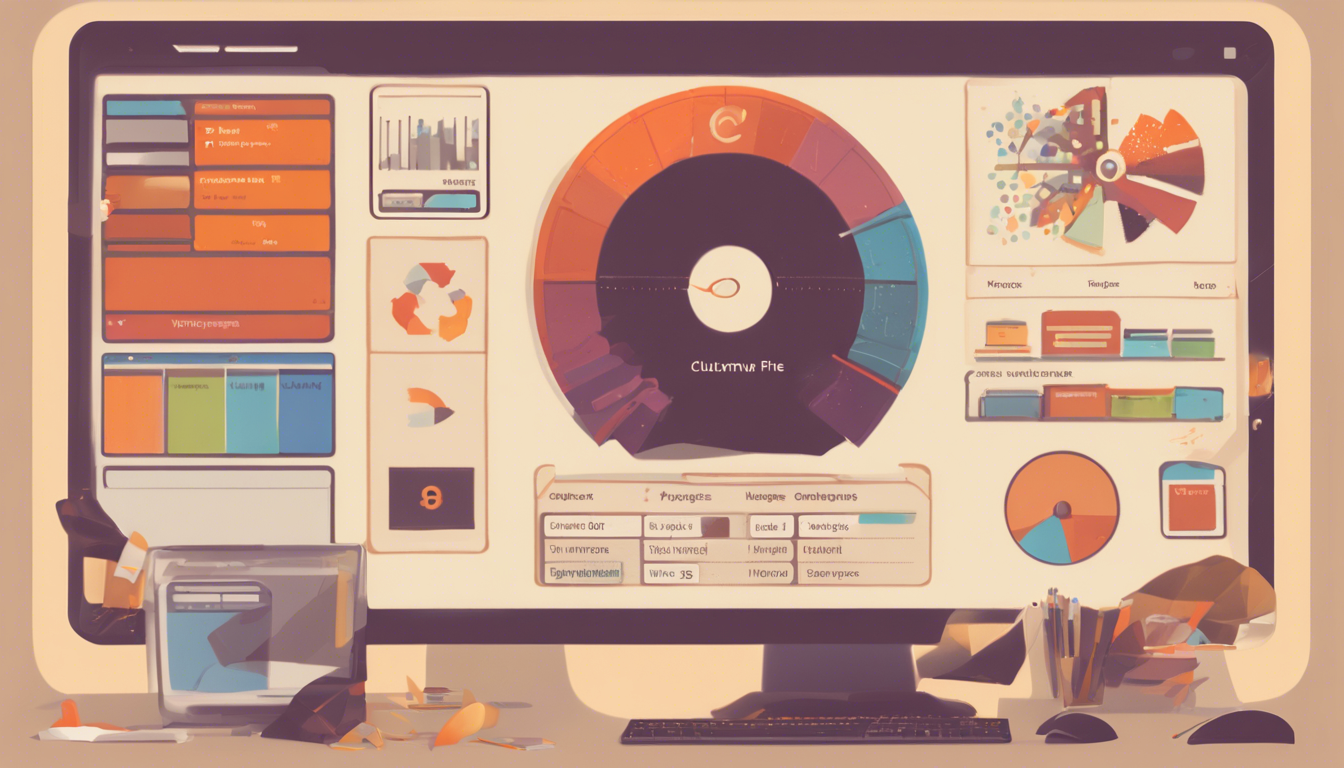Freeing up disk space on your Ubuntu system is crucial for ensuring optimal performance and a clutter-free computing experience. In modern Ubuntu-based distributions, such as Zorin OS and Mint, effective disk management has become increasingly important due to the growing size of applications and files. One effective strategy is to maintain separate root and home partitions. This setup not only facilitates easier clean installs and distribution changes but also safeguards your personal data during system updates. In this article, we’ll delve into practical and efficient ways to reclaim valuable disk space on your Ubuntu system, specifically targeting the root and home partitions. From cleaning Apt cache to removing old Snap versions, we’ve got you covered with actionable steps to keep your system running smoothly.
Key Takeaways
- Maintaining separate root and home partitions simplifies the cleanup process and safeguards personal data.
- Regularly cleaning apt cache and removing old Snap and Flatpak packages can significantly free up disk space.
- Using tools like BleachBit can provide comprehensive cleaning options for managing disk usage effectively.
Understanding Partition Setup for Effective Cleanup
### Understanding Partition Setup for Effective Cleanup
In the quest for optimal disk space management on Ubuntu, especially when facing the challenge of a nearly full root partition, adopting a partition setup that separates your root (`/`) and home (`/home`) directories can be a game-changer. This strategy not only simplifies clean installations or system upgrades but also safeguards your personal data during such transitions. Traditionally, a root partition size of around 8 GB might have sufficed; however, the growing reliance on applications like Snap and Flatpak has made even a 20 GB partition feel restrictive. Hence, this article provides a thorough exploration of effective methods to liberate space on contemporary Ubuntu-based distributions, including popular variants like Zorin OS and Linux Mint.
1. Clean Apt Cache: Regularly clearing the Apt cache is an important housekeeping task. By executing a simple command in the terminal, users can quickly reclaim substantial space. The command `sudo apt-get clean` is straightforward and effective in removing downloaded package files, reducing clutter and freeing up valuable disk space.
2. Remove Old Snap Versions: Snap packages can accumulate rapidly, consuming considerable space with older versions lingering after updates. To automate the cleanup process, users can create a shell script called `clean_snap.sh`. This script, once made executable and run with root privileges, can efficiently prune away obsolete Snap versions, ensuring that only the latest and necessary packages remain.
3. Clean Flatpak Packages: Flatpak, another popular package management system, also tends to cluster old and unused packages over time. A simple terminal command—`flatpak uninstall –unused`—can swiftly eliminate these unnecessary applications, helping to streamline your system and free up more disk space.
4. Remove Unused Kernels: Older kernel versions pile up after system updates, taking up disk space that could serve more practical uses. It’s recommended to retain only the current kernel and the immediately previous version while removing older ones. This can typically be accomplished with the command `sudo apt-get autoremove –purge`, which selectively cleans out the kernels no longer in use.
5. Utilize BleachBit: For users seeking a more comprehensive cleanup tool, BleachBit is highly recommended. This application functions similarly to CCleaner on Windows and can be installed using terminal commands like `sudo add-apt-repository ppa:bleachbit/ppa` and `sudo apt-get update && sudo apt-get install bleachbit`. Once installed, BleachBit allows users to remove unnecessary files, clear browser caches, delete logs, and perform deep cleaning tasks that can free up significant amounts of space.
By incorporating these strategies, Ubuntu users can effectively manage and optimize their disk space. Whether for regular maintenance or preparing for a system upgrade, these practices can help keep your Ubuntu systems clean, efficient, and ready for whatever tasks lie ahead.
Step-by-Step Methods to Free Up Disk Space
Managing disk space on Ubuntu is crucial to maintain system performance and accommodate future upgrades effectively. For users on distributions like Zorin OS and Mint, excess files can quickly congest your system, making cleanup strategies essential. One often-overlooked tactic is to stay proactive about monitoring installed apps and their data consumption. By regularly reviewing installed software—particularly large applications and games—users can identify candidates for removal or replace them with lighter alternatives. Furthermore, leveraging built-in monitoring tools or third-party applications to track disk usage can provide insights into which files or folders are occupying significant space. This awareness allows users to take informed steps towards optimizing their storage, ensuring a smoother experience on their Ubuntu machines.